(Note: the CD command is used to Change Directory. It can be really useful in combination with the FOR loop as we will see in a later tip.)
On a two-drive computer (we'll call the drives C:\ and D:\, in our examples), try the following.
On drive C:\ create a batch file containing:
@echo off
cd D:\DirectoryName
echo Current location: %cd%
echo Press any key to exit...
pause > NUL
Although you have changed directories on the D:\ drive, you will find the %cd% variable still contains the drive path on drive C:\.
(Note: The %cd% variable expands to your current working directory. It's mostly considered like an environment variable, meaning you don't have to set it, it just "exists" natively.)
This is where the /D option comes in handy as it forces a drive change too, if necessary.
@echo off
:: change directory and force drive change
cd /D D:\DirectoryName
echo Current location: %cd%
echo Press any key to exit...
pause > NUL
This second example works because it also changes the drive letter automatically so you can now move your script to a different location on a different drive and still obtain the expected results.
In the following script we will save the original location, switch to a new working directory and then back to the original location once we have finished doing Some Really Useful Stuff. The script is a little more complicated and contains calls to a subroutine and also uses of the famous black hole both of which we'll get back to later on.
@echo off
:init_vars
SET original=%cd%
SET working=D:\DirectoryName
goto do_switch
:do_switch
:: the following will show original location
call :show_cd
:: change directory and force drive change
cd /D "%working%"
:: this will now show the new working directory
call :show_cd
goto do_something
:do_something
echo This is where we put Our Really Useful Code
goto end_script
:end_script
:: switch back to original location
cd /D "%original%"
call :show_cd
goto eof
:show_cd
echo Working directory is now: %cd%
goto blackhole
:eof
echo Press any key to exit...
pause > NUL
:blackhole
So basically using cd /D is a pretty effective way of keeping things nice and simple and avoiding those last minute surprises we could all do without :).
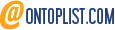

No comments:
Post a Comment